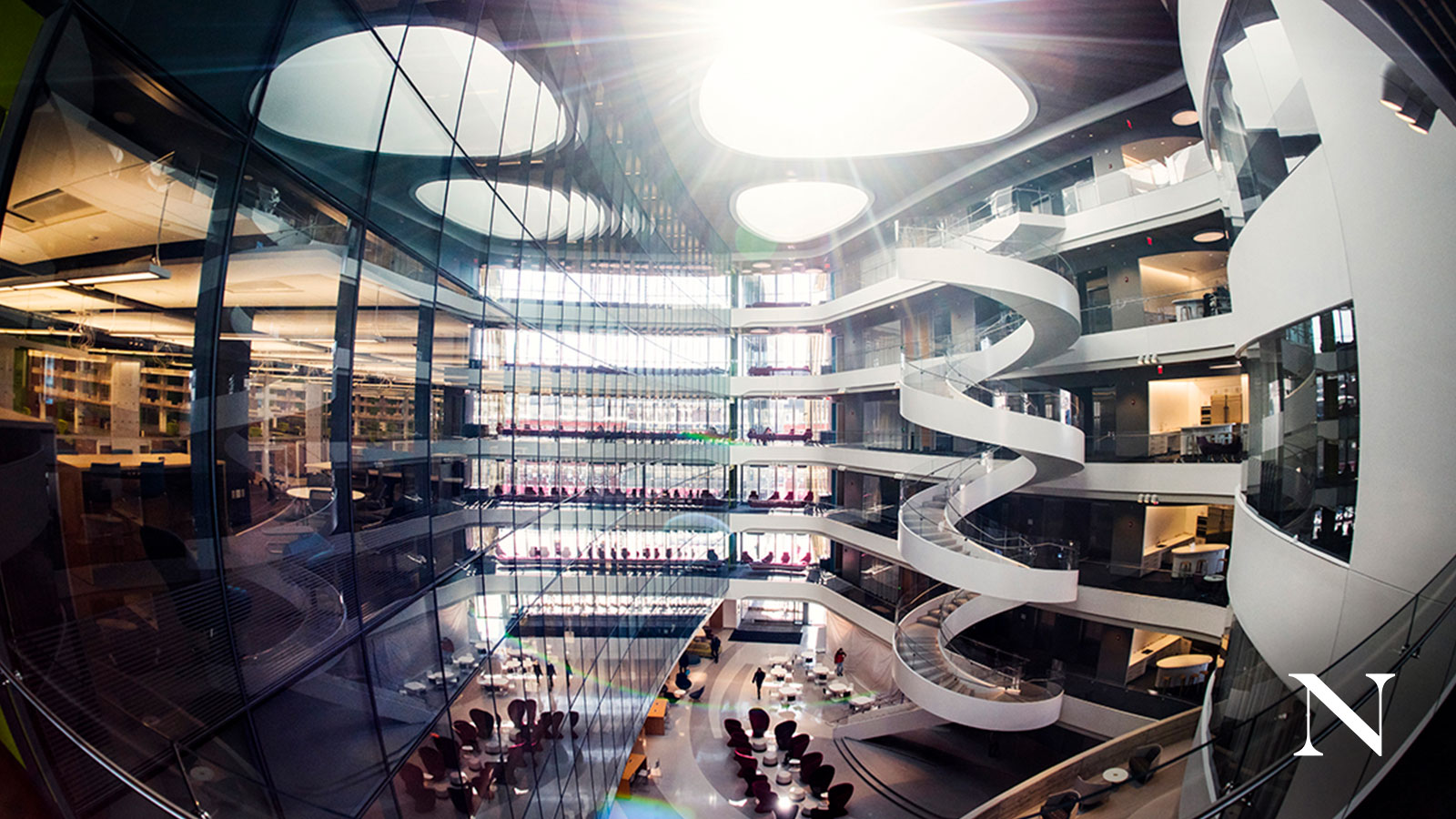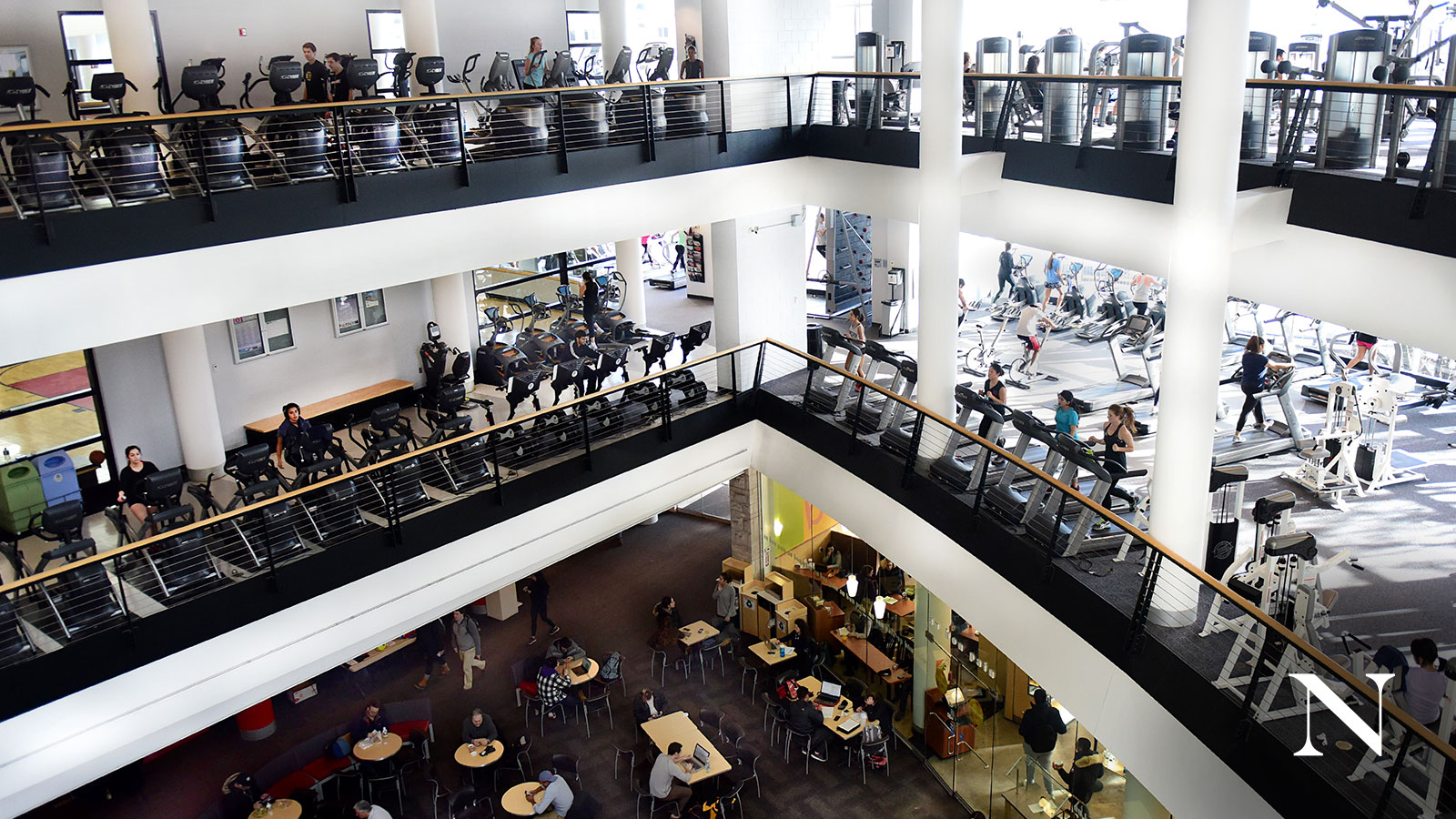Download these Zoom virtual backgrounds to bring Northeastern home

Bring campus to your computer with custom Zoom backgrounds for your online get-togethers. Follow the instructions below to add a view from Northeastern’s global network as you teach and learn from home.
Choose from multiple scenes. Simply download the backgrounds you like, then add them to your Zoom account.
Have a favorite spot on campus you want us to include? Use #NUexperience on social media to let us know.
How to Add a Background to Zoom
Download the Zoom application to your desktop computer or mobile device.
On desktop: Open the application and click on ‘zoom.us’ beside the Apple icon in your menu bar. Select ‘Preferences’ to open the Zoom settings window. Follow the ‘Virtual Background’ option on the left side of the screen. Once here, simply click on the ‘+’ to the right of ‘Choose Virtual Background’ and add a custom Northeastern image from your computer. Note: You may be prompted to download the ‘smart virtual background package,’ if needed, before adding your own background.
On mobile: Open the application and start your meeting. Select the ‘more’ menu on the bottom left side of the screen and choose ‘Virtual Background.’ Use the ‘+’ to add a custom Northeastern image from your device.